Encryptomatic OpenPGP add-in brings strong public key encryption to the Microsoft Outlook menu system. If you have need to send OpenPGP messages from Outlook, give us a try. You can download the latest version from our website.
Encryptomatic OpenPGP works with Outlook 365/2021/2019/2016/2013/2010.
After installing Encryptomatic OpenPGP, start Outlook. You will be prompted to create a key pair. If you're unsure exactly which settings to use, use our defaults. A private key and a public key will be created.
You can share your public key with the world. Others will use your public key to encrypt their messages to you. Through the magic of math and prime numbers, only your private key will be able to decipher a message that has been encrypted with your public key. That's why it is so important to keep your private key private! Do not share your private key with anyone, or they will able to open all messages sent to you and can fake your identity to others.
Encryptomatic OpenPGP works with Outlook 365/2021/2019/2016/2013/2010.
After installing Encryptomatic OpenPGP, start Outlook. You will be prompted to create a key pair. If you're unsure exactly which settings to use, use our defaults. A private key and a public key will be created.
You can share your public key with the world. Others will use your public key to encrypt their messages to you. Through the magic of math and prime numbers, only your private key will be able to decipher a message that has been encrypted with your public key. That's why it is so important to keep your private key private! Do not share your private key with anyone, or they will able to open all messages sent to you and can fake your identity to others.
Public key = share with the world
Private key = keep it secret!
To send an encrypted message, you will need to have the recipient's public key. And they will need to have your public key to send to you. An easy way to get started is to just send your public key to anyone you want to communicate with through OpenPGP.
If someone sends you their public key, you can copy it and import it into the Encryptomatic OpenPGP keyring from your clipboard. Go to Key Management > Key Import > ...From Clipboard.
When you have a recipient's private key in your keyring, create a new email message.
Click the "Encrypt" button in the Outlook toolbar, and then send the message.
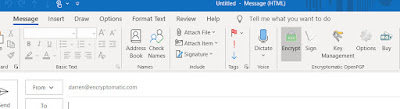 |
| Encrypt button in MS Outlook |
Your email will be encrypted using the recipient's public key. Only the recipient will be able to decipher the message.
Encryptomatic OpenPGP is free for personal use, and for those who are working at a non-profit organization to do good work for the world. Its affordable for everyone else! Give it a try, and let us know how we can improve it.

No comments:
Post a Comment