Encryptomatic OpenPGP brings strong OpenPGP email encryption to Microsoft Office Outlook. It integrates tightly with the Microsoft Outlook 365/2019/2016/2013/2010 menu system, making it easy to encrypt and/or sign an email message.
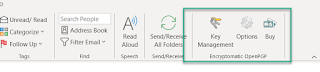 |
| Encryptomatic OpenPGP in the Outlook main menu. |
 |
| Activate OpenPGP email encryption from any Outlook new email message. |
Sending a message requires having the recipient's public key. Encryptomatic OpenPGP uses the recipient's public key to encrypt the message. Sometimes you may want to send to someone whose public key has not yet been stored by Encryptomatic OpenPGP. If that happens, Encryptomatic OpenPGP will let you know, and will offer to check well known public key servers to locate the recipients key.
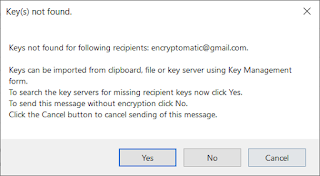 |
| Support is included for public OpenPGP key servers. |
When the public key for the recipient is found, the email will be encrypted and sent, and a confirmation message will be displayed.
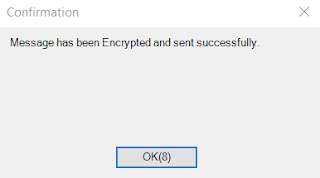 |
| Encrypted message sent. |
 |
| Encrypted email message in inbox. |
 |
| Decrypted email message in Microsoft Outlook. |
Note that it is possible to sign a message without encrypting it. Its also possible to encrypt a message without signing it. The best practice is to both sign and encrypt a message.
Download Encryptomatic OpenPGP for Windows and MS Outlook, and start protecting your email messages today.
| Requires Windows 10, MS Outlook 365/2019/2016/2013/2010 |
No comments:
Post a Comment