Encryptomatic OpenPGP add-in works with Microsoft Outlook to encrypt and/or sign your email messages. Encrypting Outlook emails protects them from being read by anyone but the recipient. Signing an email protects your message from being tampered with.
When you open a new email messages, Encryptomatic OpenPGP will be part of the Outlook menu. To sign an email message, click the "Sign" button before sending the message. To encrypt the email message entirely, click the "Encrypt" button.
Yes, it is possible to both encrypt and sign an Outlook email message. As you would expect, just select both buttons, and then send your email.
First, click the Encryptomatic OpenPGP "Options" button, and go to the "Rules" tab.
To add a default rule to encrypt and sign all emails we send to bob@encryptomatic.com, type the email address in the Rules Setting, check the boxes for Encrypt and Sign, then click "Add New Rule".
The rule has now been added to the list of rules. Save and Close to exit.
Now when ever you send to bob@encryptomatic.com, the message will be signed and encrypted.
Please note that Encryptomatic OpenPGP's rules are a backup, helping if should forget to select the Encrypt and Sign buttons. Its best to develop the habit of remembering to encrypt and sign messages.
If you have any questions, please post them below!
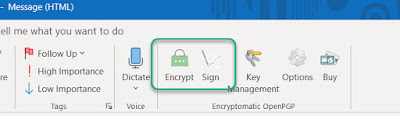 |
| Buttons in Outlook message to Encrypt or Sign an email message. |
Yes, it is possible to both encrypt and sign an Outlook email message. As you would expect, just select both buttons, and then send your email.
Automatically Encrypting or Signing Outlook Emails
You can establish default rules for Encryptomatic OpenPGP for encrypting and signing emails. The rules can be based either on a domain, or a specific email. Setting up a rule takes just a moment.First, click the Encryptomatic OpenPGP "Options" button, and go to the "Rules" tab.
 |
| Set rules for encrypting or signing Outlook emails |
The rule has now been added to the list of rules. Save and Close to exit.
Now when ever you send to bob@encryptomatic.com, the message will be signed and encrypted.
Please note that Encryptomatic OpenPGP's rules are a backup, helping if should forget to select the Encrypt and Sign buttons. Its best to develop the habit of remembering to encrypt and sign messages.
If you have any questions, please post them below!
No comments:
Post a Comment